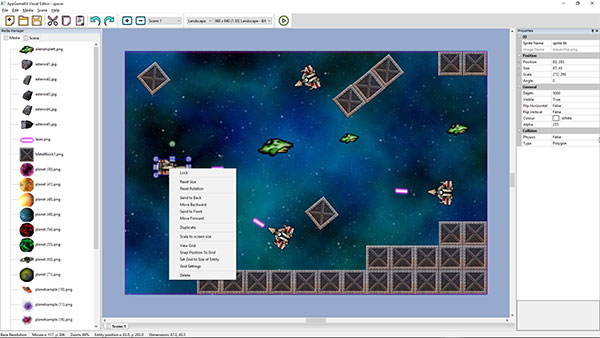Visual Editor imports your projects media files and allows you to drag & drop them into the main editor window. From there you can visually modify the media with controls to re-position, scale, rotate, set properties, duplicate and more.
The new drag & drop AppGameKit Visual Editor helps you design your apps faster and easier and takes away the guess work when it comes to 2D object placement, scaling and rotation.
Visual Editor imports your projects media files and allows you to drag & drop them into the main editor window. From there you can visually modify the media with controls to re-position, scale, rotate, set properties, duplicate and more.
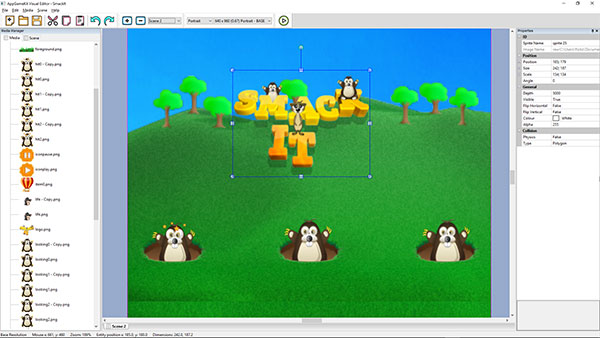
Visual Editor provides an easy way for object properties to be set up. You simply click on an object and its current properties will be displayed; you're then able to easily change any of the starting values for that object.
The sprite properties you can configure are:
You can also add in Text, Edit Boxes, Particles and Virtual Buttons.
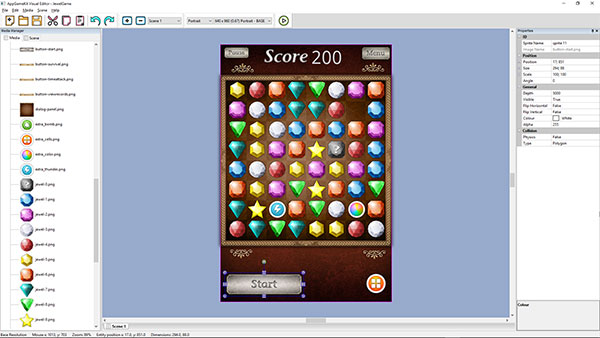
Most apps will have more than one game scene (main menu, game play, game over, high score, etc). This is where the Visual Editor scene manager helps you. Simply choose a scene and design the items that need to appear within it.
With the multiple resolution support you can preview how your app will look on different devices that have varying resolutions and aspect ratios. You choose a base resolution and from that the Visual Editor will re-scale and re-position your sprites across the various, different resolutions. You can also make adjustments in any resolution to ensure your app looks the best on any device.
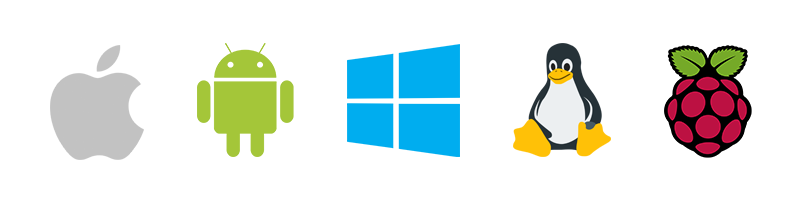
The AppGameKit Visual Editor integrates with the Tier 1 IDE allowing you to instantly test your visual projects. A project file is exported which you can then modify with your own code to bring your game logic to life.