To use the Facebook commands provided by AGK you must setup and app with Facebook which will give you an AppID you can use in AGK. To create a Facebook app you must first become a Facebook Developer, to do this log in to your Facebook account then visit this site and choose "Register Now". Once you have varified your account return to the main Facebook site and on the left menu you should now see a develoepr section like this
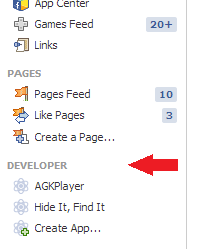
From here you can create and manage your Facebook apps. Once you have created an app, find the "edit settings" button and you should see a page that looks like this
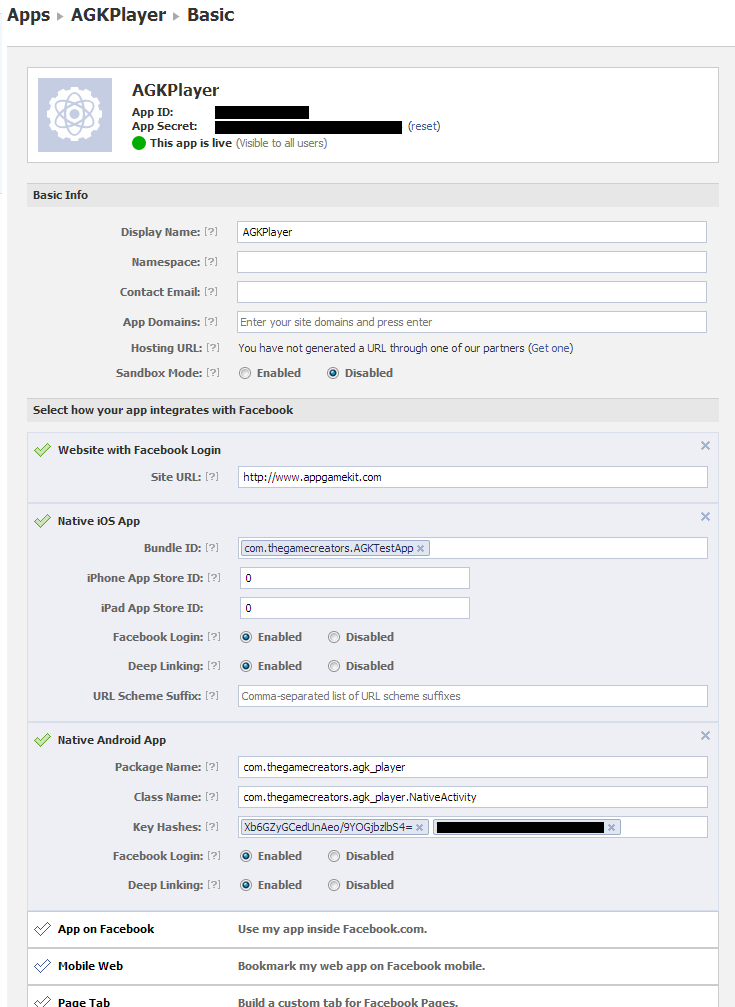
The App ID at the top is the one you need to use in AGK, you do not need the App Secret.
When you first open this page all of the sections will be unchecked, to be compatible with AGK on iOS and Android the sections above must be filled in.
The section "Website with Facebook Login" allows you to post URLs with the AGK command FacebookPostToFriendsWall, all such URLs must start with the domain you provide in this box.
You will also need to enter a contact email
Note that the AGK Facebook commands using your App ID will not work properly in the AGK Player as the bundle ID and package name will not match those help by Facebook. You should compile your own app in XCode or Eclipse (or use our online APK service) to get an app that can properly communicate with Facebook.
For Android there are a couple of fields that are not obvious, the Class Name field should just be your package name followed by NativeActivity as shown. The Key Hashes field requires you to generate a hash from the keystore file used to sign the app. You will usually have two keystores, one is the debug keystore used by Eclipse when you are testing your app, its key hash will be the same for everyone and is shown above. The other will be your release keystore that you use to submit the app to the Google Play store. To generate a key hash for it you can follow these steps:
Next you should add some icons so that when people log in to your Facebook app it has a familiar icon on it, to do this find the "App Details" tab on the left side of the app settings page. IT should look something like this
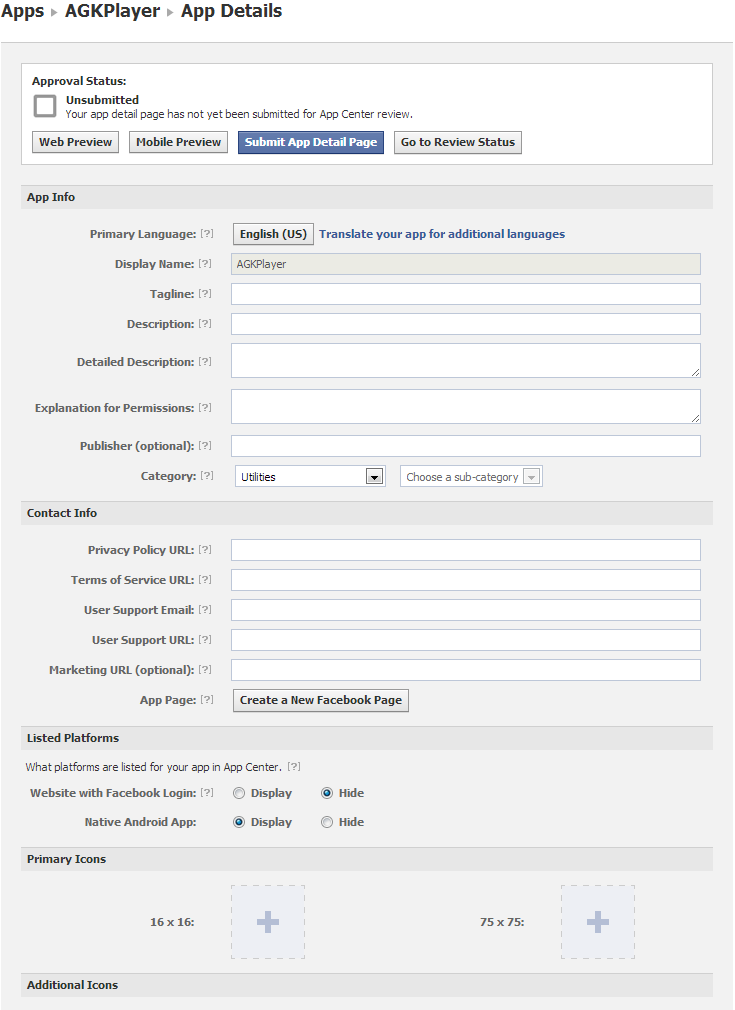
The only fields you need to fill in on this page are the 16x16 icon and the 75x75 icon. The rest can be left blank, and there is no need to submit the page for approval.